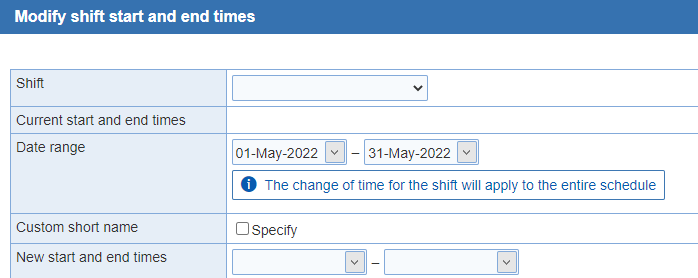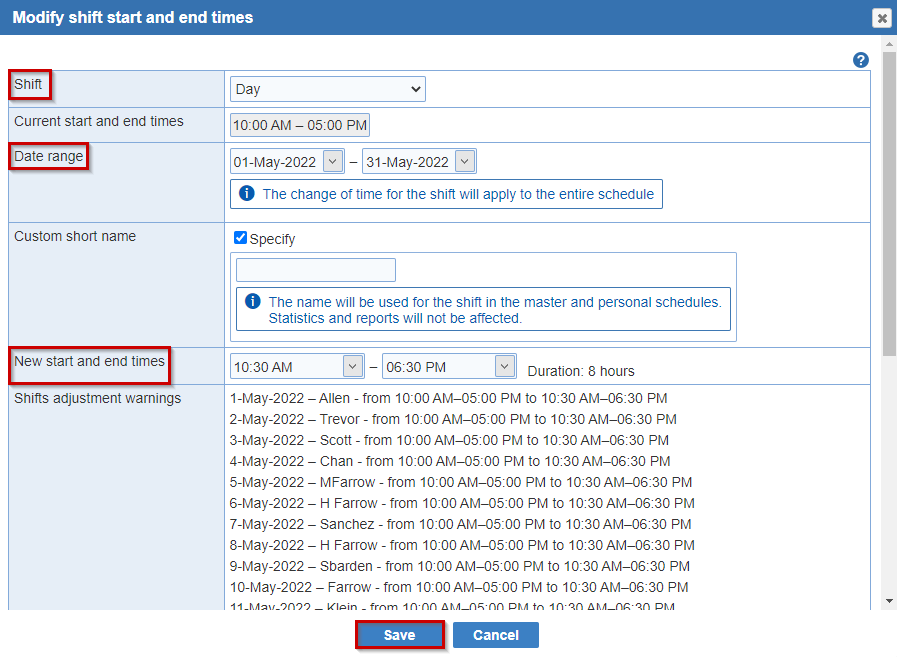Open topic with navigation
Update Shift times in current version
If the shift time has changed, it can be updated in the current version to reflect the correct shift time
- Select the 'Scheduler' tab.
- Choose the schedule period.

- Then, select the version.

- In the 'Providers' section of the menu, click on the 'Shift times' tool.

- The 'Modify shift start and end times' window displays.
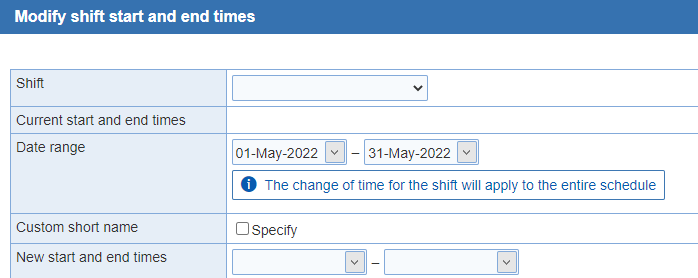
- Now select the 'Shift' name, 'Date range', and 'New start and end times'.
- The original start and end times will display.
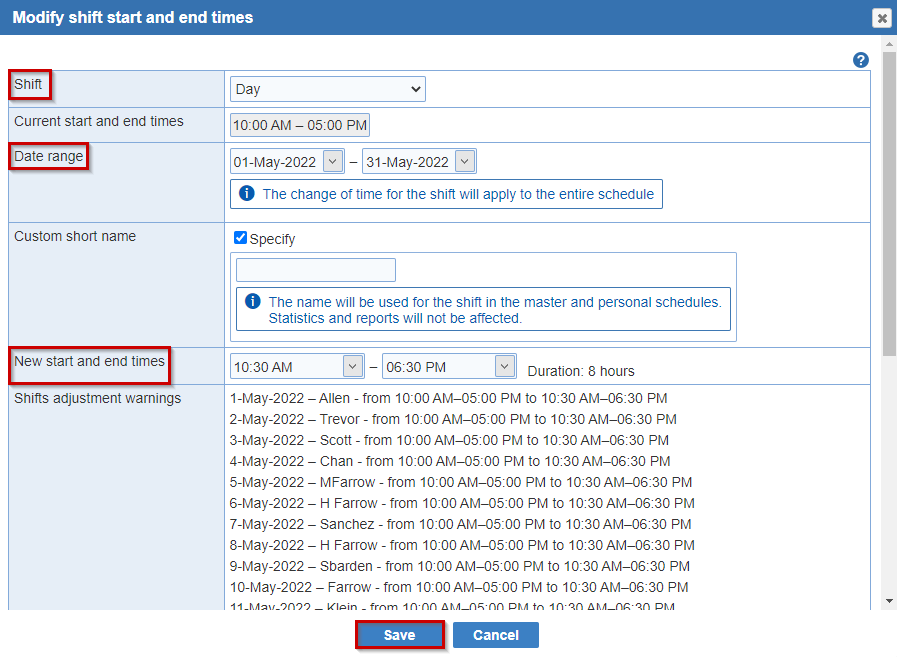
- Click the 'Save' button to continue.
- The page will process and update the shift time.
- You can check the shift details by hovering over the shift name within the schedule.

Note:
- If these shift times are permanent, they can be updated in the 'Scheduler' tab > 'Shifts' screen to apply to future schedules.
- The date range only affects the current version.
- When a shift is marked to start 'at the end of the day', the start time for the shift, which is set to 11:59 PM, can only be changed for an entire schedule. The start time cannot be changed for only some of the days in a schedule.
- Reference 'Shift times' for more information.