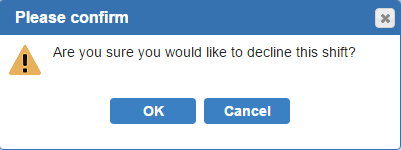Open topic with navigation
Swap Meet
Here all available and unscheduled shifts will be listed for everyone to see. These shifts have been made available to anyone who can work the shift and is willing to take the shift, trade for the shift, and/or split the shift.
*Please note that you cannot add shifts to the 'Swap Meet' from this screen. Also, this screen doesn't show shifts offerings that providers have individually proposed to other providers.
- Any unscheduled shifts are displayed without a provider name listed and show as 'Unfilled' in the 'Availability' column.
- To add a shift to the 'Swap Meet', click on the shift from either the 'Main' tab or 'Individual' Schedule screen, then select 'Propose or certify change' from the available choices.
- Urgent shifts will be listed as 'Urgent' in the 'Availability' column
-
The ability to create a schedule change proposal in the 'Swap Meet' for shifts already started is available. Note that when a shift is split, a change proposal can only be of type split (i.e., give, take, and trade are not available).
- The shift will be removed from the 'Swap Meet' once someone accepts the shift.
- Depending on privileges, the shift will be updated in the 'Main' schedule.
- Your 'Swap Meet' shifts will be highlighted.
Calendar View

View List

Shift: The shift name and location name will be listed.
Date: Displays date the shift is available to pick up.
Time: The start & end time is shown for the shift.
Provider: A provider name will be recorded if they're scheduled for the shift. If the shift is empty, it will display with no provider name.
Availability: Type of change will be take, trade, split, and unfilled. Urgent will be recorded if the provider selected this option.
Comment: This is an optional field. A reason why the provider wants to switch shifts.
To take a Swap Meet shift:
- Select the check box next to the shift name
- A preview will display your shifts with the new shift added.

- Click the 'Next' button to continue.

- A confirmation window will display to confirm. Click the 'Save' button to take the shift.
To decline a Swap Meet shift:
- Select the check box next to the shift name
- Click the 'Decline' button in the top menu
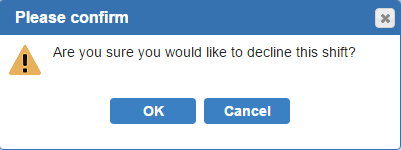
- The shift will be removed from your 'Swap Meet' view.
Note:
- The user group context of the 'Swap Meet' can be specified for users who belong to multiple user groups.

- A copy of the message is sent for 'Swap Meet' proposal to the owner of the proposal. If the creator of the proposal is not the same as the owner, a copy is sent to the creator also.
- Email notifications for non-urgent swap meet proposals are sent subject to the email notification option 'Swap-meet advisories' specified by each provider.
- If a swap meet proposal is set as 'urgent', then the proposal notification will be sent to all providers when it is created, unless the option 'Suppress notifications sent for urgent proposals that are not user-directed' is set for the location.