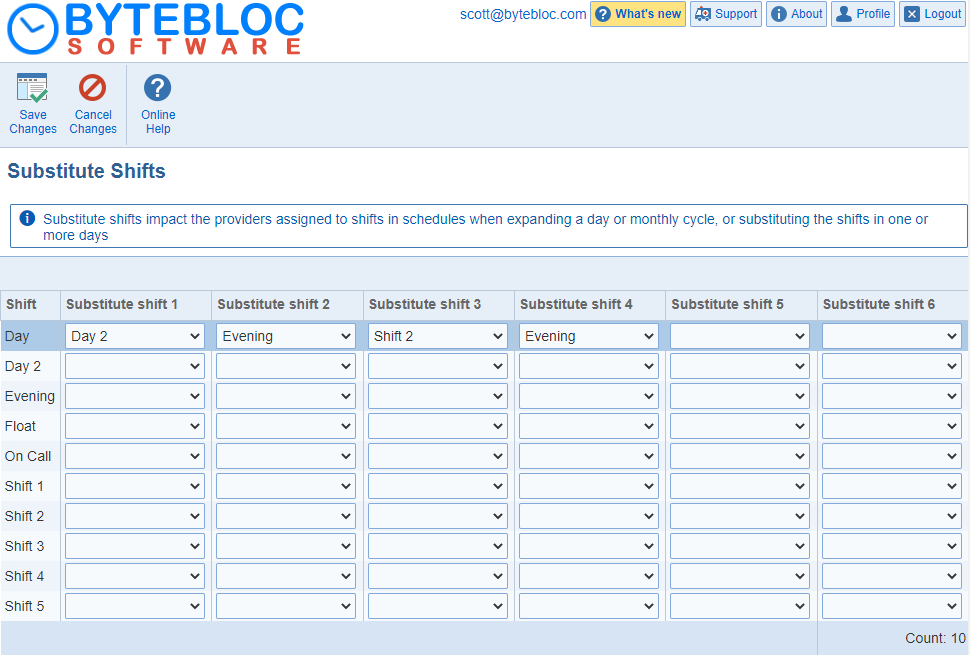
Substitute Shifts: Substitute shifts impact the providers assigned to shifts in schedules when expanding a day or monthly cycle, or substituting the shifts in one or more days.
When a shift in a cycle is either already filled or not used on a day that expects the shift to be cycle scheduled, 'Substitute Shifts' can instead be cycle scheduled. 'Substitute Shifts' are used when cycles are expanded for a variant (i.e., assignments are made for shift based on the cycle). If a shift cannot be assigned to a provider for some reason (e.g., the shift has already been assigned to another provider), then the 'Substitute Shifts' will be used to try to still assign the provider.
This feature is needed to solve a problem that sometimes arises during cycle scheduling when different shifts are scheduled on different days of the week (i.e., you are using different 'Day types'). If your schedule uses different 'Day types' and the entries in your 'Day cycles' are not always scheduled on the same day of the week, make sure you understand the use of cycle 'Substitute Shifts'.
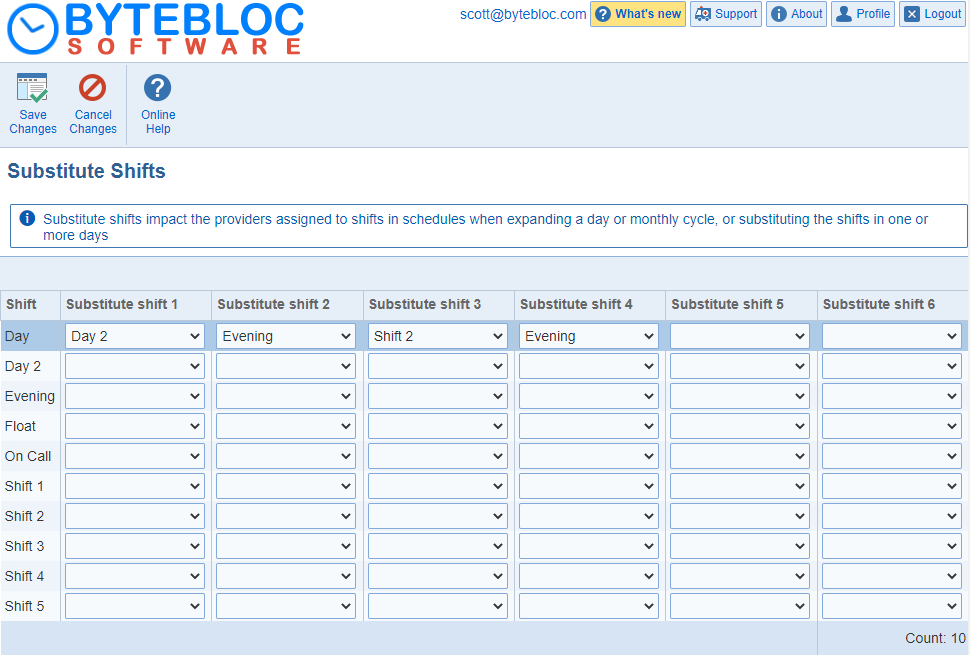
Select substitute shift: Click the drop down menu where you wish to select a Substitute Shift. The Scheduler searches for a 'Substitute Shift' by checking from left to right through the listed 'Substitute Shift' columns until it finds a shift that can be scheduled. To remove a previously selected shift, simply click on the shift to highlight the blank selection. If you don't select a unique shift, you'll receive a warning message, 'Substitute shifts must be unique per shift' and the selections will be highlighted in pink.
In the center of the 'Substitute Shifts' screen is a window containing seven columns. The left column is labeled 'Cycle shift' and is a fixed listing of the names of all currently 'active shifts' that have been defined for your schedule. The order in which the shifts are listed is determined by the order in which you have arranged them in the 'Shifts' screen. The columns to the right of this have captions of 'Substitute shift 1', 'Substitute shift 2', 'Substitute shift 3', 'Substitute shift 4', 'Substitute shift 5', 'Substitute shift 6', and are the entry and display site for any 'Substitute Shifts' you may wish to designate.
'Substitute Shifts' are displayed directly to the right of the shift for which they can substitute in a cycle sequence. 'Substitute Shifts' are selected by their name. More than one 'Substitute shift' may be entered for each corresponding normal cycle shift in the left column. When the shift that normally would be cycle scheduled is already filled or not used, the Scheduler searches for a 'Substitute shift' by checking from left to right through the listed substitute shift columns until it finds a shift that can be scheduled. For this reason, if you enter more than one 'Substitute shift' and have a preference for which 'Substitute shift' should be checked first, enter them in priority order from left to right.
Example: The day cycle specified that the night shift should be assigned to provider Jones.
On a day relevant to the cycle, the shift is already assigned to provider Smith (e.g., as a result of the expansion of the cycles for provider Smith). The substitute shifts specifies that the night shift can be replaced by the evening shift (i.e., the evening shift is an acceptable substitution for the night shift). Provider Smith will be assigned to the evening shift in-lieu of the night shift, providing that the evening shift is not already assigned.
Example: Your providers work a thirteen day cycle of: Day-Day-Day-Day-Off-Off-Night-Night-Night-Night-Off-Off-Off
- Using twelve hour day and night shifts. Suppose you decide to extend the day shift to a fourteen hour day shift on weekends to provide additional coverage. Your shifts are named Day 12, Night, and Day 14. For a provider to work the same cycle, you will need to schedule the 12 hour day shift on weekdays and the 14 hour day shift on weekends. If you enter his cycle sequence as Day12-Day12-Day12-Day12-Off-Off-Night-Night-Night-Night-Off-Off-Off
- A problem occurs on weekends when the Day 12 shift is not available for scheduling, and you want scheduling for the Day 14 shift. The purpose of 'Substitute Shifts' is to provide for this situation. In the example here, a Day 14 shift is entered as a substitute shift for Day 12. When the Scheduler tries to schedule the Day 12 shift on a weekend, it finds that the shift is not used and checks for a substitute shift, finds the Day 14 shift listed as a substitute shift and schedules that shift instead. The cycle sequence remains the same. On the 'Substitute Shifts' screen, inform the Scheduler of any substitute shifts that can be cycle scheduled if a shift in the cycle sequence is already filled or not used on a day.