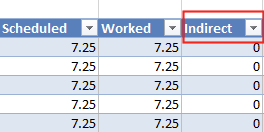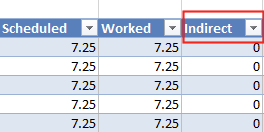Open topic with navigation
Hours Report
Generates a summary of worked and scheduled shifts at some or all of the locations in your group.

- Locations: If you have multiple 'locations' and 'sites' they'll be listed to choose from.
- Report period: Select your schedule range period first and then click on dates included to pick the specific date from the calendar pop up.
- Column order: The following statistics are available to group by, sort by, and include totals. A common report used is to group by provider and include total.
- When grouping the data by 'Provider group' (and optionally sorting within the groups by provider), the resulting report includes blocks of contiguous rows for each provider group.
- Provider: (Optional)
- The format for provider names in reports can be specified. A default format is defined at the level of locations.
- Include provider Id from the 'Hours report'. This can be used as a unique identifier or you can use an employee id to track. To report, enter an external id within the 'Staff' > 'Edit User' > 'Privileges' tab for each provider.
- Include provider day comments from the providers.
- Include clock-in/clock-out information: (Optional) The 'Clock-in - Clock-out' information is included as a tab called, 'Clock-in - Clock-out'. It includes a time stamp for 'Clock-in', 'Clock-out, and 'Automatic clock-out'.
- File type: Choose your 'File type' and click on 'Run Report' to generate the 'Hours' report.
Note:
- The bonus pay is included as a column in the hours report for locations that provide bonus pay.

- Shifts tags are shown in the hours report for locations that utilize shift tags

- Reports can be exported in CSV format

- The settings for the hours report now reflect the last run of the report, with the exception of the time range/schedule range included in the reports. The settings are retained even after you log out.
- Indirect hours are available with the Utilization report.