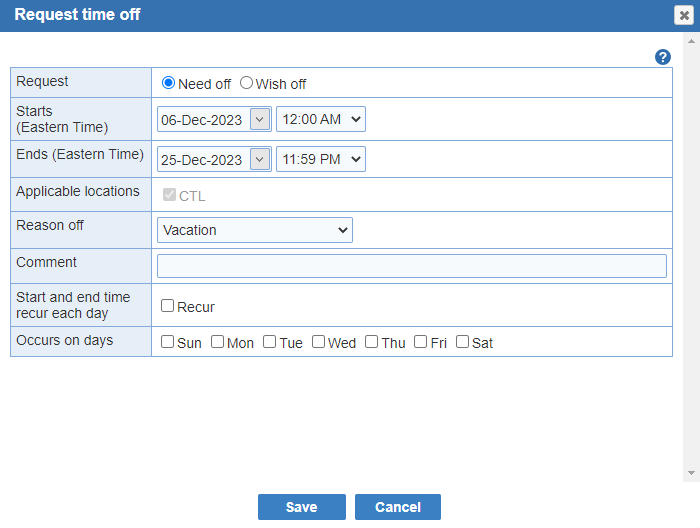Open topic with navigation
Future off Requests
To help with long term schedule planning (such as coordinating summer vacation times), ByteBloc allows providers to enter off requests up to five years in advance. Select the 'Provider' tab > 'Future off Requests' to access this screen. Future off Requests are transferred to the 'Shift Requests' screen when the associated request schedule is available. You will receive email notification of each and every 'Future off Requests'.
View List

- Approve All: (Optional) The 'Approval All' button will approve all pending Future off Requests. If you want to approve the Future off Requests individually, select the 'Approve' or 'Deny' options within the 'Approval' column.
- If you 'Deny' a request, a 'Deny future off requests' window will display. The Provider name will be listed and the days will be checked off by default. You can add additional comment to the deny email per your preference.
- View List: Select the 'View List' button. The 'Request days off' page displays all of your provider's requests. You have the ability to filter the requests by 'Location', 'Provider', 'Start date', 'End date', and 'Status'. It shows 'Provider', 'Year', 'Dates', 'Request type', 'Request status', 'Approval' (optional), 'Comment', and 'Date Created'. If you require approval for the Future Off Requests, you'll need to set this up in the 'Admin' tab > 'Edit Location' > Provider requests section.
- Provider: The 'Provider name' will be listed.
- Year: The request was made. You have the option to filter the years.
- Dates: An arrange of 'Dates' requested will be listed.
- Request type: It will usually be 'Need off' and 'Wish off'. Unless, the 'Off reason tracking' option is set up in the 'Admin' tab. Then, it will be 'Need off - Vacation', 'Need off - Admin', 'Need off - CME', and 'Need off - Personal', and the same for 'Wish off'.
- The future off request grid includes the reasons chosen by the providers when creating the requests.

- Request status: Displays the current status of the off requests.
- Approved - When the schedule administrator approves the request. The recipient will receive an email message that the request has been approved.
- Denied - When the schedule administrator denies the request. The recipient will receive an email message that the request has been denied with an optional comment.
- Ignored - Indicates a 'Draft' or 'As-scheduled' schedule was available without ever having a 'Requests' schedule accessible.
- Pending - When a request is made prior to the publication of any schedule and it hasn't been reviewed by the schedule administrator.
- Requested - When a request is made prior to the publication of any schedule and it doesn't need to be approved.
- Approval: (Optional) There will be 2 links listed 'Approve' or 'Deny'. Once, the request has been approved or denied this column will be empty.
- Comment: If the provider entered a comment it will be displayed in this column.
- Date Created: A time stamp of the date and time when the request was created will be displayed in this column.
Note: 'Future off Requests' for prior schedules can be retrieved in the Future off Request 'View List' (tabular view). From the view, a report for the requests is available through the use of the table export tool.
View Calendar

- Approve All: (Optional) The Approval All button will approve all pending Future off Requests. If you want to approve the Future off Requests individually, select the Approve or Deny options within the Approval column.
- If you Deny a request, a Deny future off requests window will display. The Provider name will be listed and the days will be checked off by default. You can add additional comment to the deny email per your preference.
- View Calendar: Select the 'View Calendar' button to enter in 'Future off Requests'.
- You can set the status for any provider by clicking on the menu next to the date in the calendar or selecting the key combination on the menu for that day, as:
- Times off
- Need off (N + click menu)
- Wish off (W + click menu)
- Available (F + click menu)
- Future off requests set a 'Need off' but converted to 'Wish off' due to the maximum number of 'Need off' request being reached for the day are converted back to 'Need off' when:
-
A 'Need off' request is removed (i.e., the provider is marked as available)
-
A 'Need off' request is changed to a 'Wish off' request
-
The number of requests allowed in any given day is increased for the location
Note: The conversion of future off requests from 'need off' to 'wish off' is indicated in the future off request calendar as part of the tool tips for the requests

Note: 'W(N)' is now shown when a 'Need off' request is converted to 'Wish off'
- Request Time Off: Future off time can be requested for a portion of a day or days based on a time range. You can mark off by selecting the 'Request Time off' button from the top menu or 'Times off' menu next to the date within the calendar.
- Select the 'Times off' option and the 'Request time off' window will display. Here you have the option to choose from 'Need off' or 'Wish off' for your request. Then, you'll be able to select a 'Starts' and 'Ends' time for the days you end up taking off. Next, click the 'Applicable locations' option for which the time off applies to. A reason can be specified when creating a time off request. A comment is optional to enter in a message to your schedule administrator.
- You also, have the option to make this a recurring event by choosing the 'Recur' feature. Therefore, select the days of the week (Sun, Mon, Tue, Wed, Thu, Fri, and Sat) on which your time off occurs on by selecting 'Occurs on days'. The time off displays next to the provider's name.
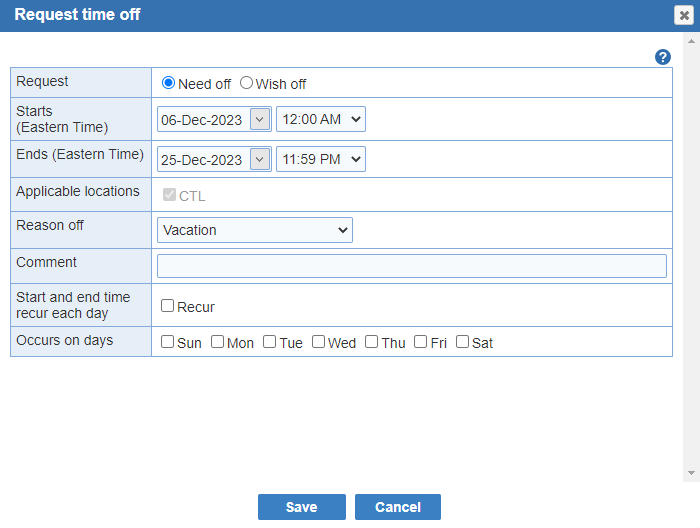
- Month: Select the 'Month' from the drop down menu that's available to enter in days off. A pop up calendar will appear and you can select the month within the year or click the back or forward arrows to access the years (5 year period). If the 'Shift Requests' are available for the current month, you'll receive a warning, 'This calendar month has been locked to further entries for the location.' If you entered in 'Future off Requests' for that month it will inform you that your requests were transferred to the 'Shift Requests' screen within the 'Provider' tab. Future off Requests can be displayed to 16 months prior to the current month.
- Provider: Select the Provider's name from the drop down. If you want to choose a different providers click the 'X' next to the drop down and reselect another provider.
- Future off request comment: The pencil icon will display at the bottom of the day after entering in your request for that specific day. Enter your personal comment within the 'Future off request comment' window. There's also, an option to Copy the comment to days off adjacent to this day that are requested off, too. By default this option is checked off. Your comment will be visible to both you and your schedule administrator when the schedule is available in the 'Provider' tab > 'Shift Requests' screen. The comment will be highlighted in yellow.
Optional: If required by your schedule administrator, you can make your 'Need off' requests for the day more specific by holding down the appropriate letter key before clicking the date; 'A' for admin, 'C' for CME, 'X' for personal, 'V' for vacation and click the menu at the same time.
- To make the selection for requests click on the menu in the top right corner of the day. You'll have the following selections to choose from:
- Need off - Vacation (V + click)
- Need off - Admin (A + click)
- Need off - CME (C + click)
- Need off - Personal (X + click)
- Wish off - Vacation (V + click)
- Wish off - Admin (A + click)
- Wish off - CME (C + click)
- Wish off - Personal (X + click)
Note:
- For example, to mark several days as 'Need off' (N + click) on the first day, then select the letter N + click on the last day you 'Need off'. Repeat steps to mark several days as 'Wish off'.
- You can remove an existing request by clicking on the menu and selecting the 'Available' (F + click) combination or clicking the option from the menu.
- Shift requests pre-entered by the schedule administrator prior to the publication of the request schedule take precedence over shift requests derived from future off requests.
- The request reminder email includes a list of the requests transferred from the future off calendar and pre-created by the administrator.
- A link is available in the email that suppresses further reminders for the schedule.
- Future off requests are processed shortly after (~ 5 minutes) the request version is created.